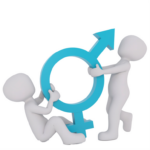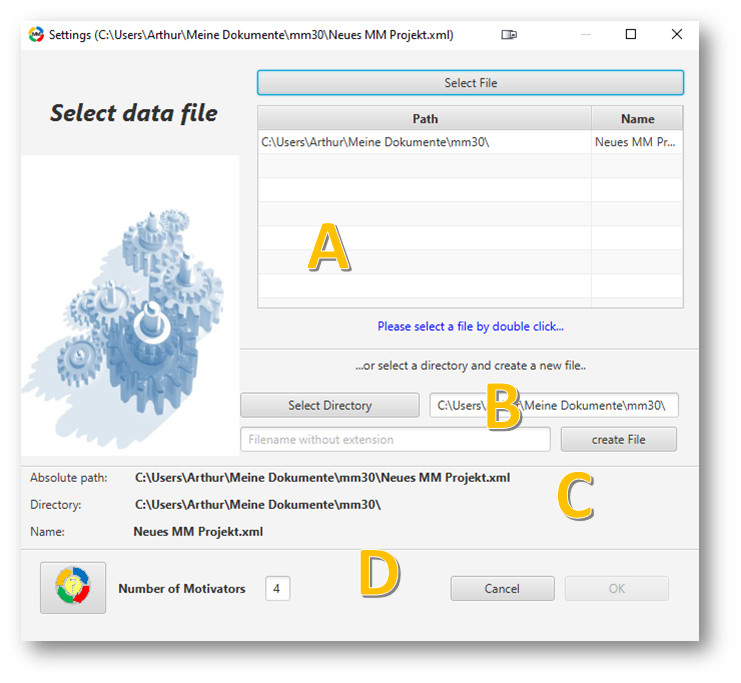
This dialog can be divided into the areas A,B, C and D.
In section A you can search and select existing file: Use the Select file button to select a data file. Invalid files (other XML files that were not created with MM30) cannot be selected, but you will be notified. By double-clicking you can select a valid file.
The selected file is displayed in area C, the OK button becomes active and you can open the file with OK. In area D you can see the number of possible and necessary Top Motivators. This number cannot be changed after creating a file.
If you want to create a new file, select the subdirectory in area B in which you can create the new data file. Now enter a file name and confirm it by clicking the Create file button.
In the D section, when creating a new member, please make sure to set the number of Top Motivators per member. You can only do this during creation, after that the number cannot be changed. Now confirm the selected or newly defined file with „OK“. Only now this is created or selected and is valid. All entries you make now are automatically saved in this file.
Backups
Whenever you open an existing data file and after each change to the data master, backup files are created automatically.
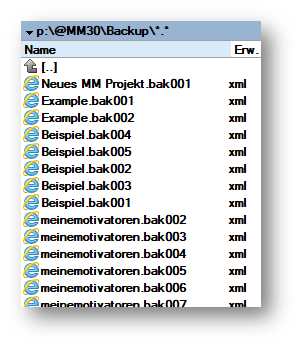
Whenever you open an existing data file and after each change to the data master, backup files are created automatically.
For this purpose, a subdirectory Backup is created in each project directory, in which a maximum of 99 old versions are created. When number 99 is reached, the versions 001, 002, are overwritten again.